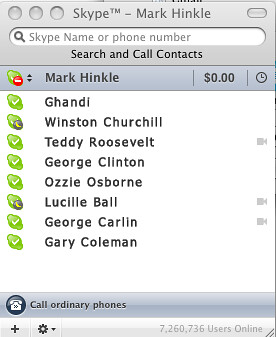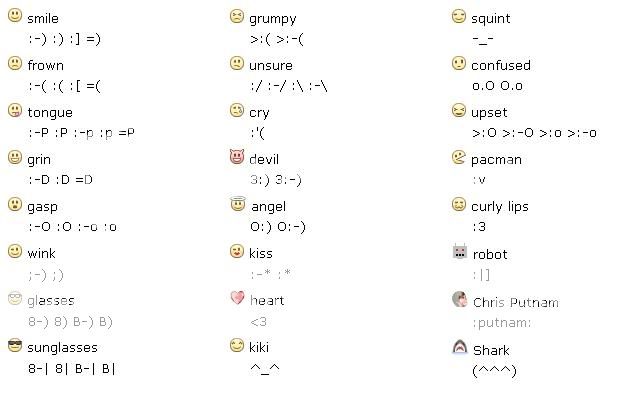| Shortcut Key | Definition | Action |
|---|
| c | Compose | Allows you to compose a new message. <Shift> + c allows you to compose a message in a new window. |
| / | Search | Puts your cursor in the search box. |
| k | Move to newer conversation | Opens or moves your cursor to a more recent conversation. You can hit <Enter> to expand a conversation. |
| j | Move to older conversation | Opens or moves your cursor to the next oldest conversation. You can hit <Enter> to expand a conversation. |
| n | Next message | Moves your cursor to the next message. You can hit <Enter> to expand or collapse a message. (Only applicable in 'Conversation View.') |
| p | Previous message | Moves your cursor to the previous message. You can hit <Enter> to expand or collapse a message. (Only applicable in 'Conversation View.') |
| o or <Enter> | Open | Opens your conversation. Also expands or collapses a message if you are in 'Conversation View.' |
| u | Return to conversation list | Refreshes your page and returns you to the inbox, or list of conversations. |
| e | Archive | Archive your conversation from any view. |
| m | Mute | Archives the conversation, and all future messages skip the Inbox unless sent or cc'd directly to you. Learn more. |
| x | Select conversation | Automatically checks and selects a conversation so that you can archive, apply a label, or choose an action from the drop-down menu to apply to that conversation. |
| s | Star a message or conversation | Adds or removes a star to a message or conversation. Stars allow you to give a message or conversation a special status. |
| + | Mark as important | Helps Gmail learn what's important to you by marking misclassified messages. (Specific to Priority Inbox) |
| - | Mark as unimportant | Helps Gmail learn what's not important to you by marking misclassified messages. (Specific to Priority Inbox) |
| ! | Report spam | Marks a message as spam and removes it from your conversation list. |
| r | Reply | Replies to the message sender. <Shift> + r allows you to reply to a message in a new window. (Only applicable in 'Conversation View.') |
| a | Reply all | Replies to all message recipients. <Shift> +a allows you to reply to all message recipients in a new window. (Only applicable in 'Conversation View.') |
| f | Forward | Forwards a message. <Shift> + f allows you to forward a message in a new window. (Only applicable in 'Conversation View.') |
| <Esc> | Escape from input field | Removes the cursor from your current input field. |
<Ctrl> + s
| Save draft | Saves the current text as a draft when composing a message. Hold the <Ctrl> key while pressing s and make sure your cursor is in one of the text fields -- either the composition pane, or any of the To, CC, BCC, or Subject fields -- when using this shortcut. |
| # | Delete | Moves the conversation to Trash. |
| l | Label | Opens the Labels menu to label a conversation. |
| v | Move to | Moves the conversation from the inbox to a different label, Spam or Trash. |
| <Shift> + i | Mark as read | Marks your message as 'read' and skip to the next message. |
| <Shift> + u | Mark as unread | Marks your message as 'unread' so you can go back to it later. |
| [ | Archive and previous | Removes the current view's label from your conversation and moves to the previous one. |
| ] | Archive and next | Removes the current view's label from your conversation and moves to the next one. |
| z | Undo | Undoes your previous action, if possible (works for actions with an 'undo' link). |
| <Shift> + n | Update current conversation | Updates your current conversation when there are new messages. |
| q | Move cursor to chat search | Moves your cursor directly to the chat search box. |
| y | Remove from Current View* | Automatically removes the message or conversation from your current view. - From 'Inbox,' 'y' means Archive
- From 'Starred,' 'y' means Unstar
- From 'Trash,' 'y' means Move to inbox
- From any label, 'y' means Remove the label
* 'y' has no effect if you're in 'Spam,' 'Sent,' or 'All Mail.' |
| . | Show more actions | Displays the 'More Actions' drop-down menu. |
| <Ctrl> + <Down arrow> | Opens options in Chat | - <Ctrl> + <Down arrow> moves from edit field in your chat window to select the 'Video and more' menu
- Next, press <Tab> to select the emoticon menu
- Press <Enter> to open the selected menu
|
| ? | Show keyboard shortcuts help | Displays the keyboard shortcuts help menu within any page you're on. (Note: Typing ? will display the help menu even if you don't have keyboard shortcuts enabled) |
| k | Move up a contact
| Moves your cursor up in your contact list
|
|---|
| j | Move down a contact
| Moves your cursor down in your contact list
|
|---|
| o or <Enter> | Open
| Opens the contact with the cursor next to it.
|
|---|
u
| Return to contact list view
| Refreshes your page and returns you to the contact list.
|
|---|
e
| Remove from Current Group
| Removes selected contacts from the group currently being displayed.
|
|---|
x
| Select contact
| Checks and selects a contact so that you can change group membership or choose an action from the drop-down menu to apply to the contact.
|
|---|
<Esc>
| Escape from input field
| Removes the cursor from the current input
|
|---|
#
| Delete
| Deletes a contact permanently
|
|---|
l
| Group membership
| Opens the groups button to group contacts
|
|---|
z
| Undo
| Reverses your previous action, if possible (works for actions with an 'undo' link)
|
|---|
.
| Show more actions
| Opens the "More actions" drop-down menu.
|
|---|



 So you convert videos many times for your portable
So you convert videos many times for your portable 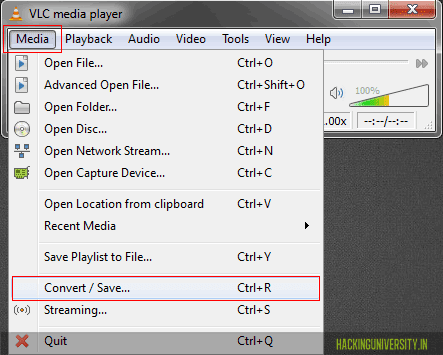

 SMS Caster is an awesome SMS
SMS Caster is an awesome SMS 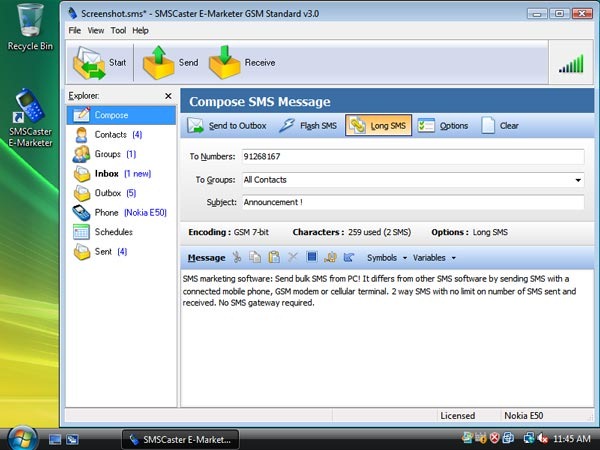
 Free calling is something which everyone wants these days as you call all your friends and family members free of cost. So today I am giving another awesome free calling trick through Evaphone I posted earlier one but this is new and first it was giving just 1 call per day but now they are giving 2 calls per day, so follow the below steps to see how it works.
Free calling is something which everyone wants these days as you call all your friends and family members free of cost. So today I am giving another awesome free calling trick through Evaphone I posted earlier one but this is new and first it was giving just 1 call per day but now they are giving 2 calls per day, so follow the below steps to see how it works.