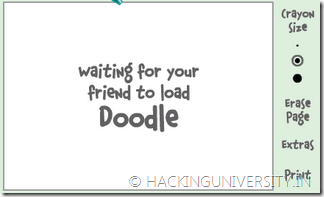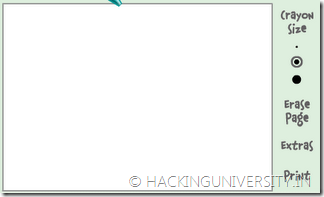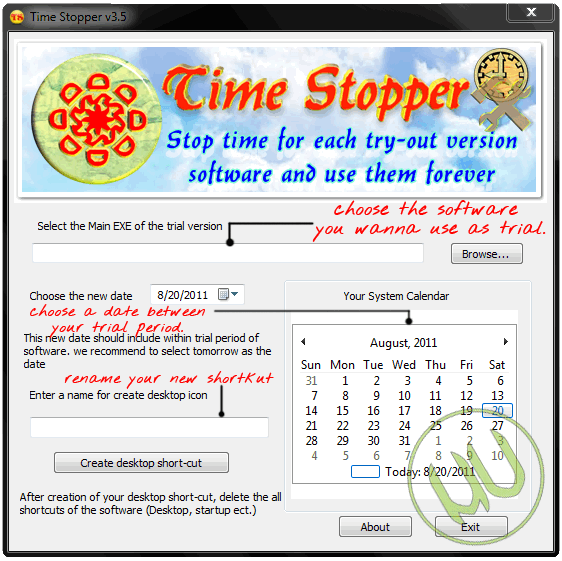You have arranged your desktop to look nicely with your wallpaper. Presently comes someone and mess up the nice arrangement. To lock your desktop icons into place, first arrange it carefully the way you want it to be, then open up the registry editor.
Go to HKEY_CURRENT_USER\Software\Microsoft\Windows\
CurrentVersion\Policies\Explorer.
Right-click in the right pane and select New, DWORD Value name NoSaveSettings and press the Enter key. Right-click on the new NoSaveSettings item and select Modify. Enter 1 in the Value data box. After this, whenever you restart Windows, your settings will return to their current state.



 Compression is something which everyone tries to get in MP3 or Video files because they might wanna carry those videos or music files on their mobile phone or any other portable devices, and there are many MP3 compressors available in the market but when it comes to video compression you might think that quality may decrease but that’s not the case.
Compression is something which everyone tries to get in MP3 or Video files because they might wanna carry those videos or music files on their mobile phone or any other portable devices, and there are many MP3 compressors available in the market but when it comes to video compression you might think that quality may decrease but that’s not the case.