How to Convert Videos Using VLC Media Player
 So you convert videos many times for your portable devices than you might have installed some software to make your work easier , but do you know than you don’t need any software to do this work this work is easier to be done through VLC Media Player, YES that’s right VLC Media Player has an inbuilt feature to make your work easier as 123.
So you convert videos many times for your portable devices than you might have installed some software to make your work easier , but do you know than you don’t need any software to do this work this work is easier to be done through VLC Media Player, YES that’s right VLC Media Player has an inbuilt feature to make your work easier as 123.VLC Media Player has a simple option to Add Videos and than choose format in which you wanna convert that video too.
Follow the below steps to see this in action .:
1. Open VLC Player.
2. Now Navigate to Media > Convert & Save or you can Shortcut Ctrl + R, now you will see something like below .:
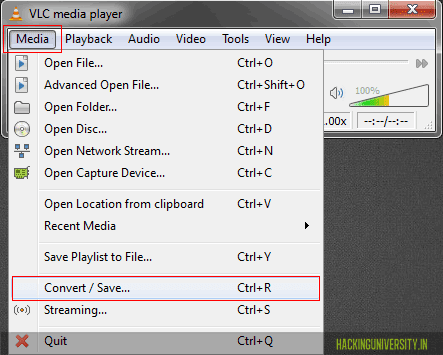
3. Now simply click on the Add Button when new Window Pops Up.
4. Now you will see something like below .:

5. Now Choose the Destination Folder where you want to save the Converted File, and choose Profile and choose the format in which you wanna convert the video too.
6. That’s it now conversion will start and VLC Media Player will show something like Streaming.
Now enjoy easy software free conversion, and don’t forget to share this post with your friends.
No comments:
Post a Comment